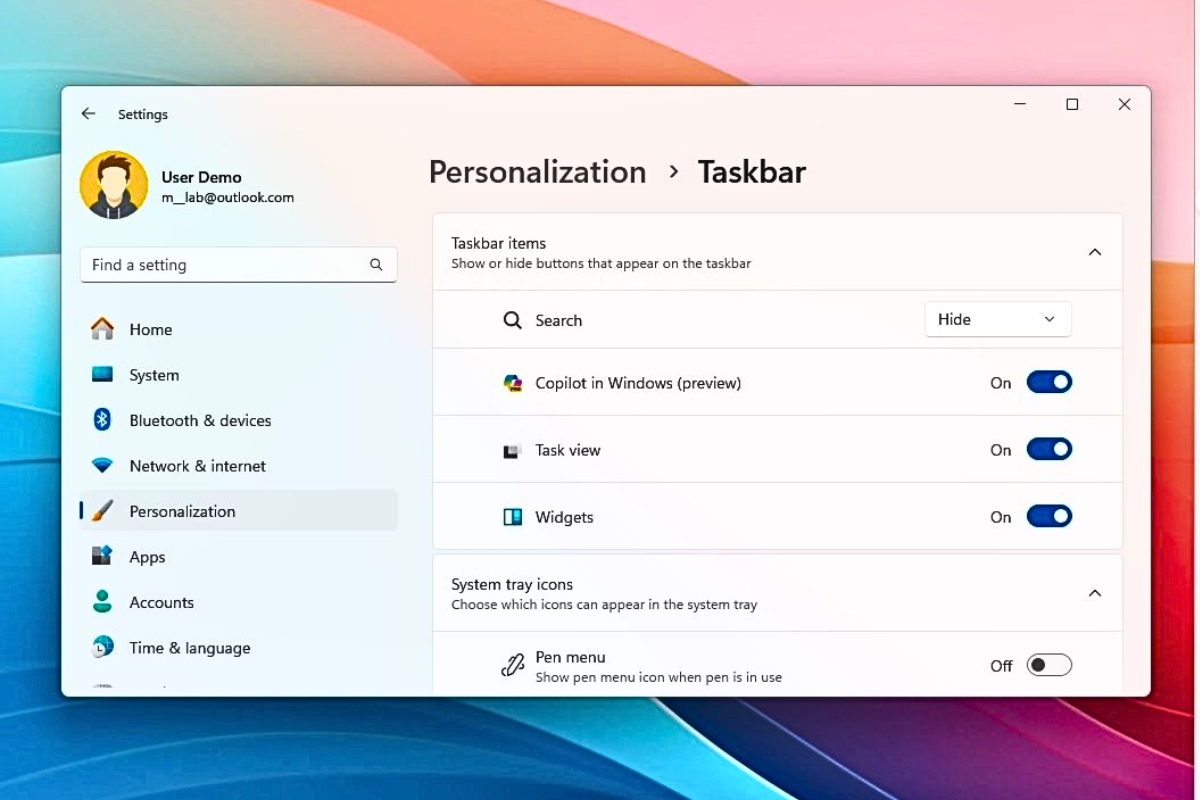Microsoft has added AI tools like Copilot across Windows 11, from the taskbar to apps like Notepad and Paint. While these tools are meant to help, not everyone finds them useful—and thankfully, you can turn most of them off.
Note: These steps apply to Windows 11 systems, especially those labeled Copilot+ PCs. Some options may vary slightly on different versions or devices.
🔹 Turning Off Copilot on the Taskbar
Copilot is Microsoft’s built-in AI assistant. It now comes pre-installed on many Windows 11 devices and appears as a button on your taskbar.
To remove it from the taskbar:
- Right-click on the Copilot icon.
- Select “Unpin from taskbar.”
To stop it from starting automatically:
- Go to Start > Settings.
- Navigate to Personalization > Copilot.
- Toggle off “Start Copilot automatically after login.”
- You can also disable the keyboard shortcut (Alt + Spacebar) from the same menu.
To uninstall Copilot completely:
- Open Settings.
- Click Apps > Installed Apps.
- Find Copilot.
- Select the three-dot menu next to it, then choose “Remove” from the list.
🔹 Disabling Copilot in Microsoft Edge
If you use Microsoft Edge, you may have seen the Copilot icon in the sidebar.
To hide it:
- Open Edge.
- Open the options menu found in the top-right corner of the screen.
- Go to Settings > Sidebar > Copilot.
- Turn off “Show Copilot button on toolbar.”
🔹 Turning Off Copilot in Notepad
The Notepad app now includes AI features too.
To disable AI suggestions in Notepad:
- Click the gear icon (⚙️) in the top right.
- Turn off the Copilot toggle.
🔹 What About Paint?
Paint also includes some AI tools, but currently, Microsoft doesn’t offer a built-in way to remove or disable them. However, in earlier versions, this option was available—so it may return in a future update.
By turning off these features, you can enjoy a cleaner, less AI-heavy Windows experience while keeping control over how and when these tools appear.