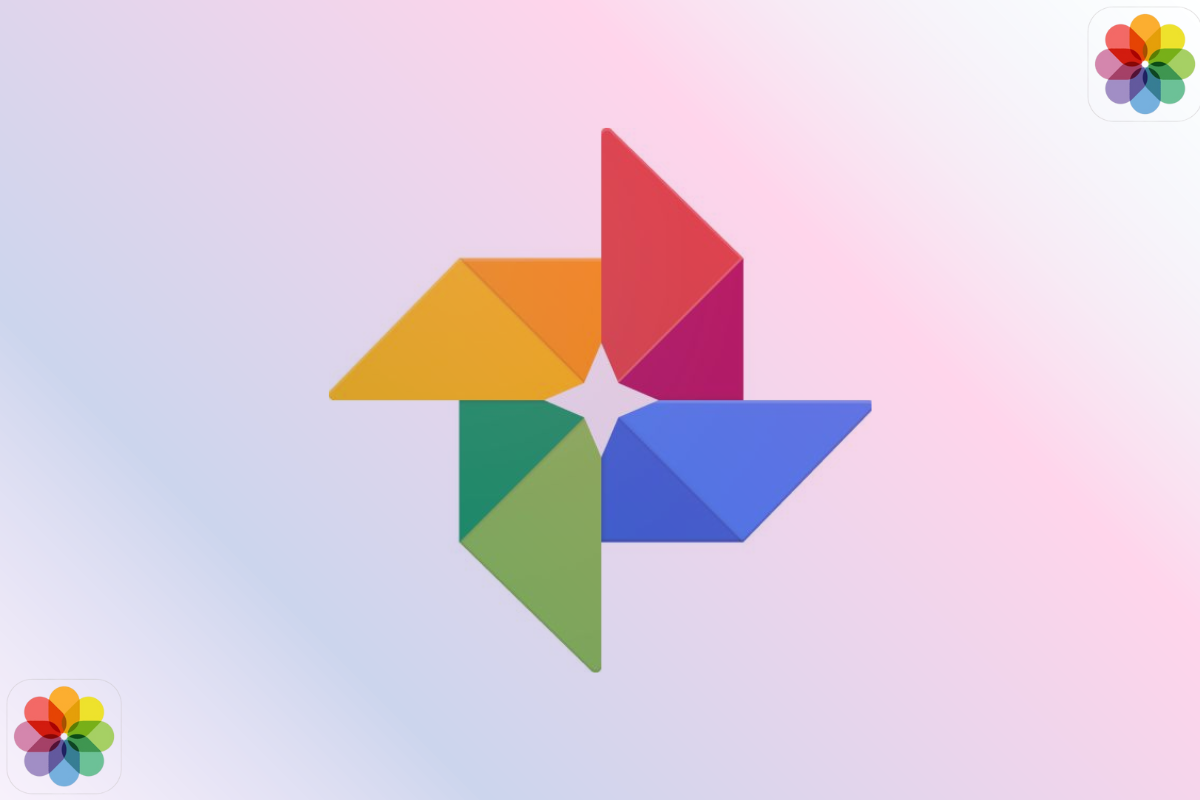Here’s a simple method to download and back up all your photos and videos from Google Photos.
Google Photos is a popular cloud service for both Android and iPhone users, offering 15 GB of free storage with each Google account. While uploading media to Google Photos is easy, downloading it, especially in bulk, can be a bit tricky.
If you’re looking to create a local backup of your photos and videos or move them to another cloud storage service, this guide will help you do it efficiently.
Here’s how to download everything at once:
- Visit takeout.google.com on either your smartphone or PC, log in with the Google account linked to Google Photos, and choose “Google Photos” from the options.
- Click “Next.”
- Choose the destination option to receive the download link via email.
- Set the file type to “zip” for better compatibility.
- Pick the file size: select a larger size (10 GB or 50 GB) if you have fast internet, or a smaller size (1 GB or 2 GB) if you’re using mobile data.
- Click on “Create export.”
Depending on how much data you have, it might take several hours or up to a day for Google to process the request and send you a download link. Once you receive the email, click the link to download all your photos and videos. Keep in mind that the link will only be valid for seven days, so make sure to download the files within that time. If you miss the window, you’ll need to repeat the process to get a new link.